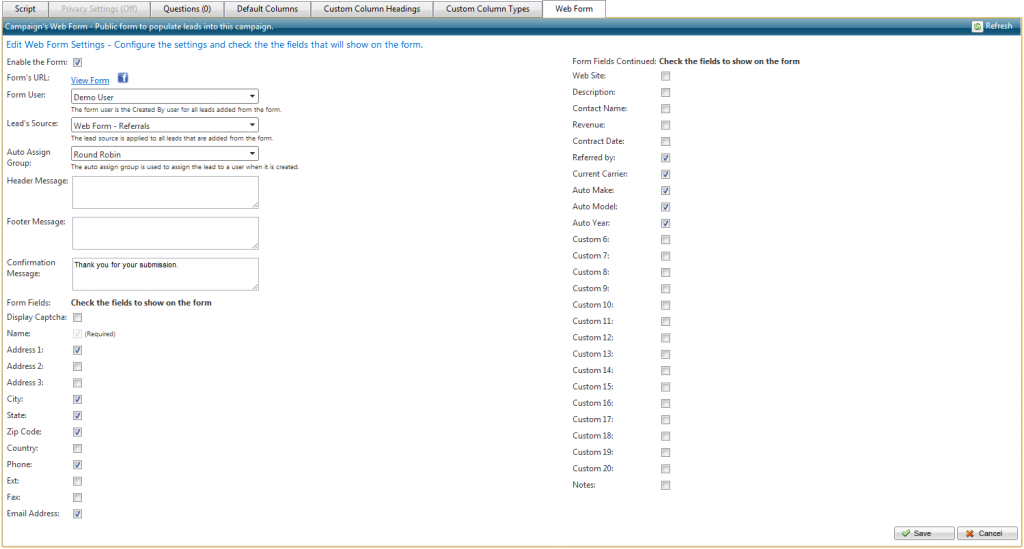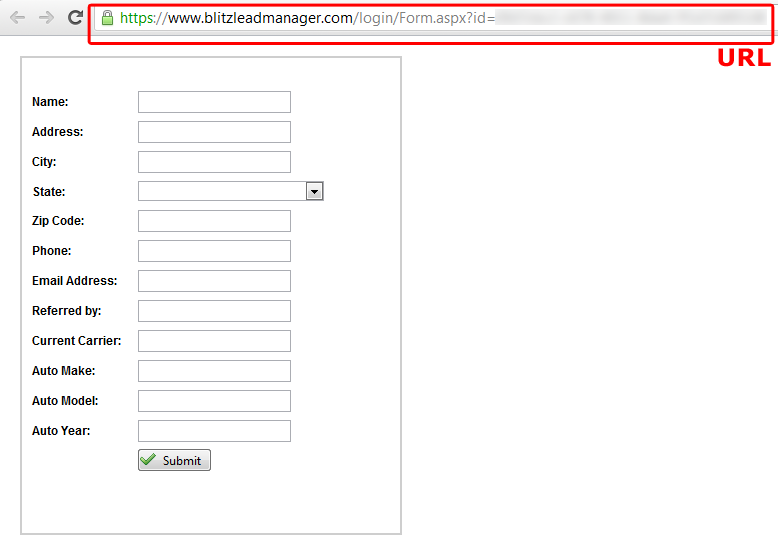Using Blitz Sales Follow-Up Software‘s web form, you have the ability to generate leads or bring leads in from an outside source without logging into your account. Some Blitz users are using this functionality to bring in referrals, which saves them the extra step of typing in the information. All you need to do is set up a web form in Blitz and include the link in an email that you send out to your current book of business. This gives your customers an easy way to send out the information to their friends and family, and it simplifies the process for the new prospect as well. When the referral receives the email, they simply fill out the form and all of the information will be sent directly into your Blitz account, and can even be assigned to your staff automatically and put on their schedule for immediate lead tracking.
Many users are taking the extra step of integrating this process into their automated Workflow. The email sent to current customers can be configured to send automatically at any given time; for example, 7 days after the policy was sold. Below are instructions on setting this up:
1. Set up web form
- In Blitz, set up a campaign for these leads to drop into by going to Administration > Manage Campaigns and clicking Add New Record. Create a name (such as Web Form Referrals) and click save.
- Click the campaign settings icon
next to your new campaign. In the Custom Column Headings Campaign, add the data you would like to receive from the referral. Make sure to add a “Referred By” custom column heading!
- Click the Web Form tab, still within the campaign settings. Click Create Web Form. Fill out the fields and select which fields you would like to view on the form. If you would like the referrals to automatically be assigned to a user when they come in, select an auto assign group in the dropdown box. Auto assign groups can be configured in Administration > Auto Assign Groups.
- Click the “View Form” link next to the Facebook icon. This will give you a preview of your form. The URL in your browser is what you will want to save to send as a link to customers in the next step.
2. Set up email template
- In Blitz, go to Administration > Email Templates. Click Add new record. Create your template to send out to current customers and include the link for the web form.
3. Configure Workflow
- Call Blitz support to add a Workflow that will automatically send out these emails to customers. Learn more about Workflow here: https://www.nowblitz.com/blog/blitz-lead-management-software-release-notes-3202012/
For more information or any questions, contact Blitz support at (419)841-8800 or support@blitzleadmanager.com.