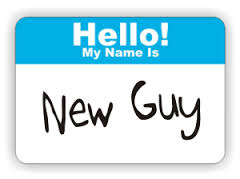When you lose or gain an employee, roles and responsibilities shift accordingly. Follow the below instructions to update usernames and transfer leads when necessary.
Losing an employee?
- The first thing you need to do when losing an employee is prevent them from logging back into your Blitz sales software account. To ensure this, go to Admin > Manage Users, click the edit pencil next to their name, and change the status from “Active” to “Inactive.”
- If you are replacing the employee, you will want to create a username for the replacement. Still in Admin > Manage Users, click +Add New Record and fill out the fields with the new employee’s information, and create a username and password for them to log into Blitz. This password will be temporary, and they will be prompted to change it when they log in for the first time.
Gaining an employee?
- The new employee will need some leads to work. If you would like to transfer existing leads to the new employee, whether it be from a past employee or your current staff, you can do so in Admin > Lead Distribution. Select the “Redistribute leads by user” tab, choose a user, choose a campaign, select the types of leads, and distribute them by percentage to the new employee(s). If you are taking leads from current staff, you may want to only distribute neglected or abandoned leads so the current staff will still have leads remaining to work.
- If you would like the new employee to receive new web leads, referral leads, or leads from your website, you will need to add them to an auto assign group. To do this, go to Admin > Auto Assign Groups and click the people icon next to the group the new employee should be added to.