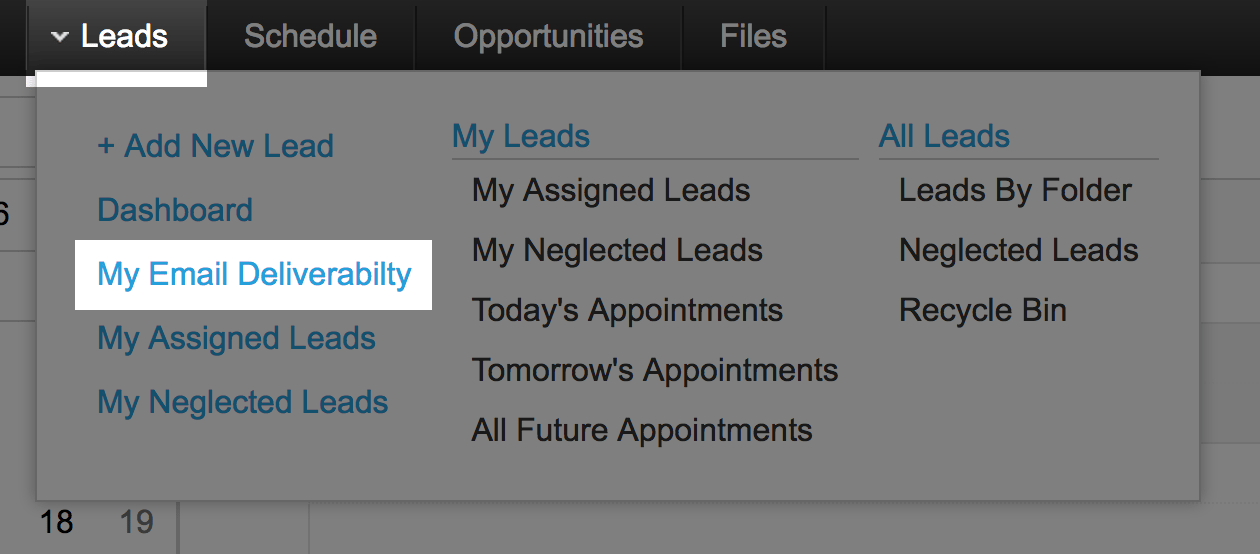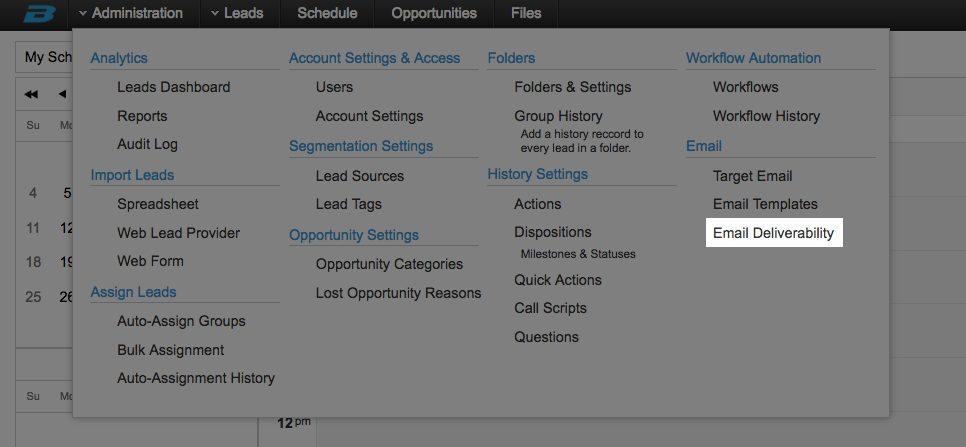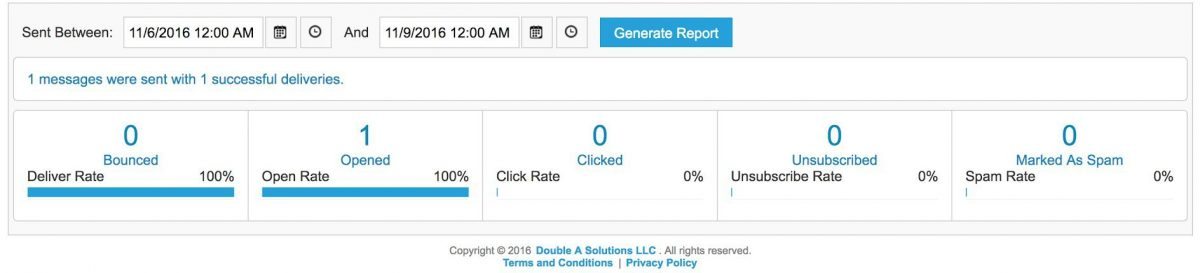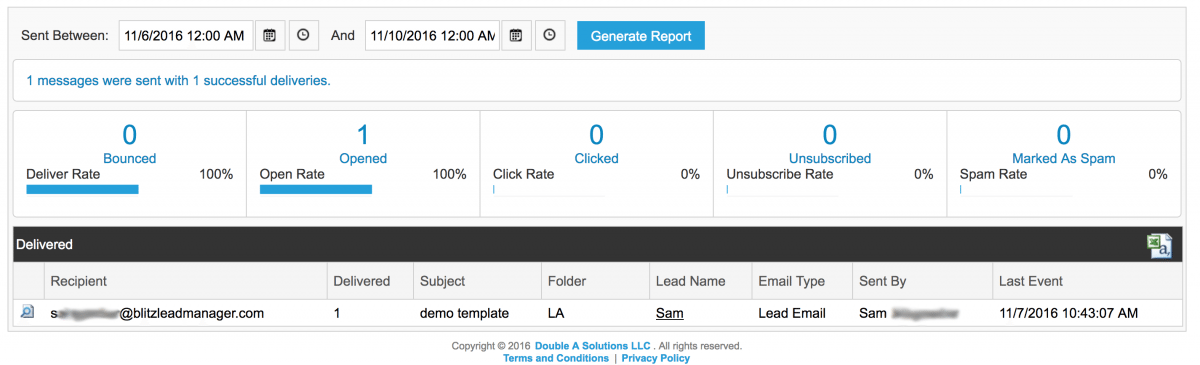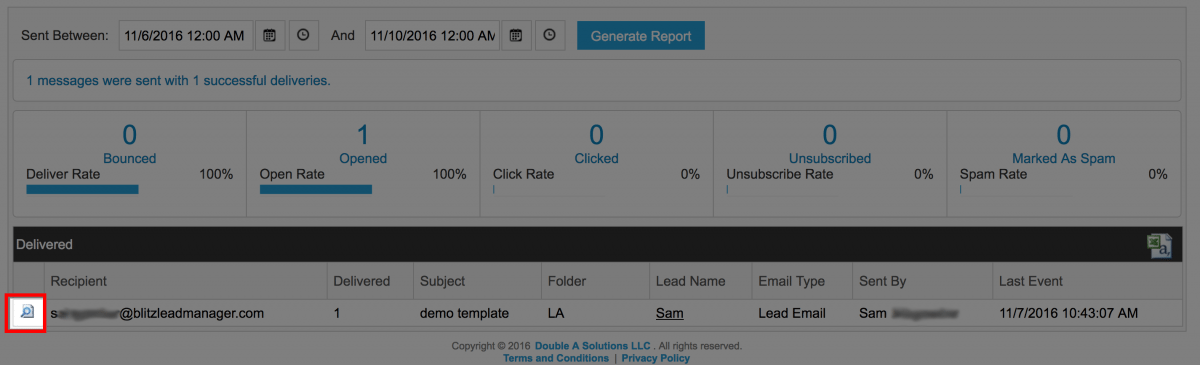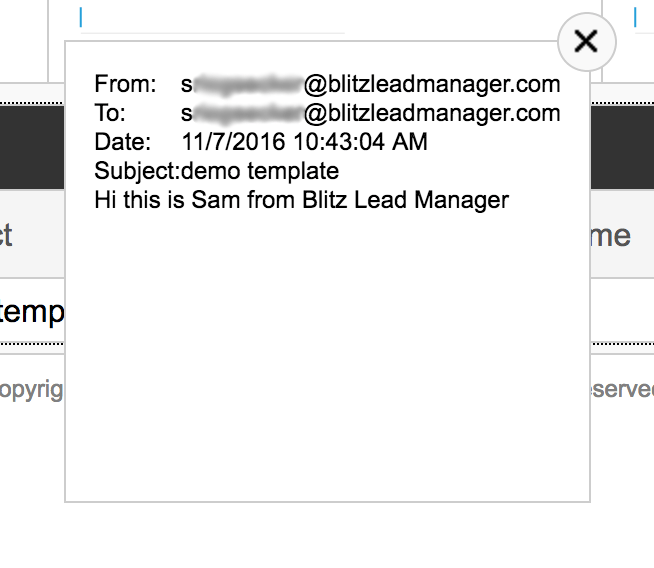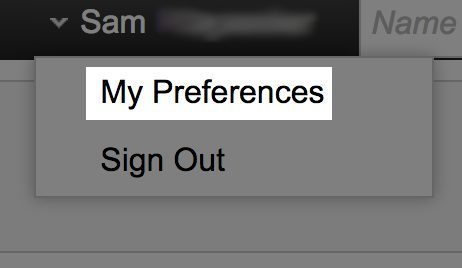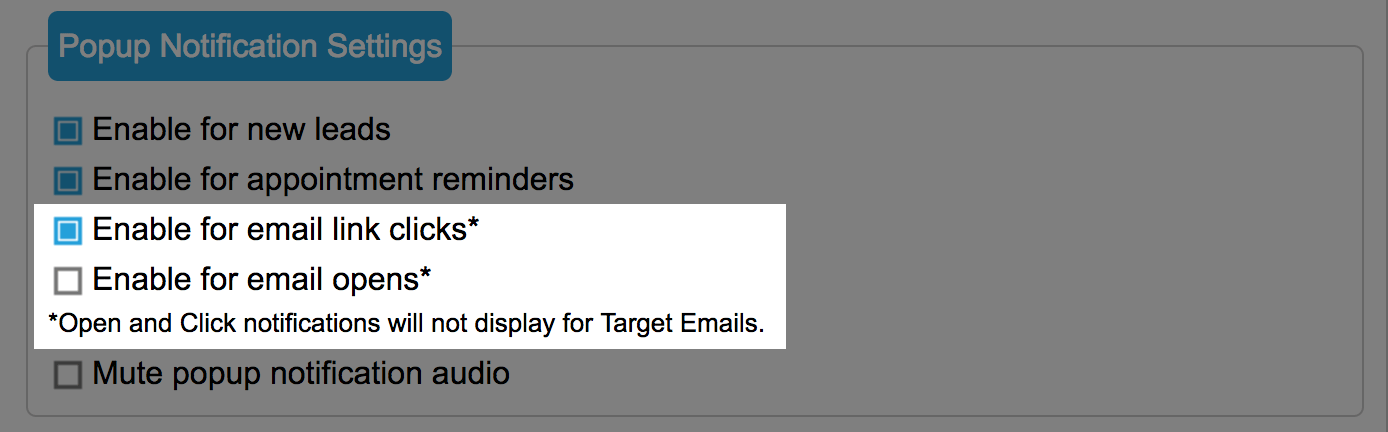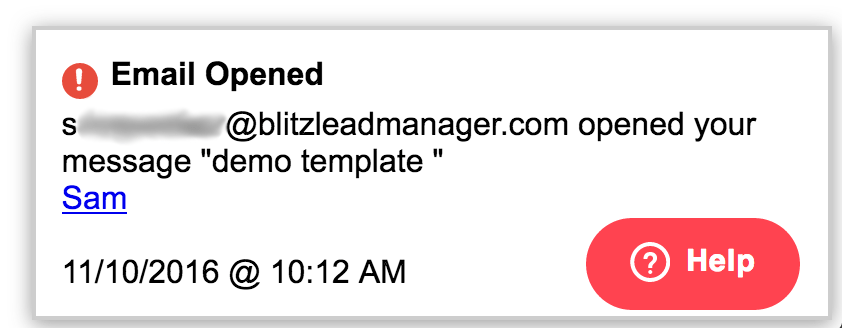Blitz’s new Email Deliverability report allows you track the deliverability and recipient actions of emails sent from Blitz. The report provides you with a way to measure your emailing success, and gives you the ability to follow up with contacts at the ideal time – while they are engaging in your emails. If you notice that leads are not clicking the link provided in emails, or that many of your emails are being marked as SPAM, it may be time to revamp the content of your emails.
Navigating to the report:
- The Email Deliverability report is found under both the admin and leads tab – Administrators will see all email stats, while users will see stats of emails they have sent. The image below shows where the feature can be found.
- Once you open the report, you’re able to select a date range. This date range reflects when the email was sent. The report will display the following:
- Deliver rate
- Open rate
- Click rate
- Unsubscribe rate
- Marked as Spam rate
Opening the report details:
- Click the “# messages were sent with # successful deliveries” above the 5 boxes. You now have the ability to see a list of the leads that received emails within the selected date range.
- To export the report, click the Excel icon on the top right of the list.
- To view the email that was sent, click the magnifying glass within the red box seen below.
Popup Notifications about opened and clicked emails:
Users can now receive pop up notifications each time one a sent emails is opened, or when a link within an email was clicked. This gives users a real time update that a recipient is interacting with an email, so they can take action while the lead is engaged. This feature has an on and off switch, allowing the user to control which pop up notifications they receive in the system.
- To enable or disable this pop up feature, Go to your user preferences in the top right corner of your dashboard.
- Select preferences from this drop down.
- From your preferences menu, go to the Popup Notification Settings.
- In the image below, you can see you have the ability to disable or enable these features by clicking the check boxes on the left.
- If the box is filled in, the notification setting is enabled and you will receive pop up notifications.
- If the box is left blank, the notification setting is disabled and you will NOT receive pop up notifications.
- In the image below, you can see you have the ability to disable or enable these features by clicking the check boxes on the left.
- The notification contains the email address, subject of the email, leads name (that can be clicked to open the lead’s contact history), and the date and time. Users will only receive notifications while logged in.