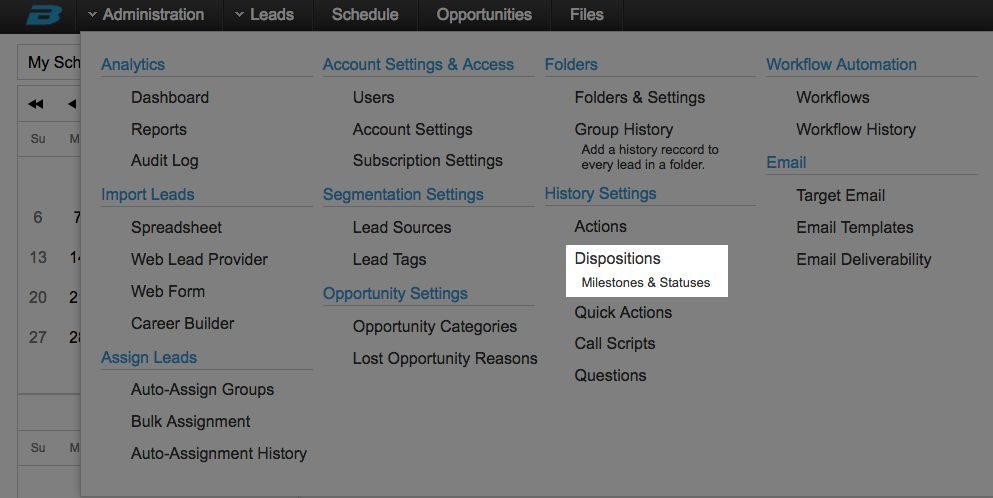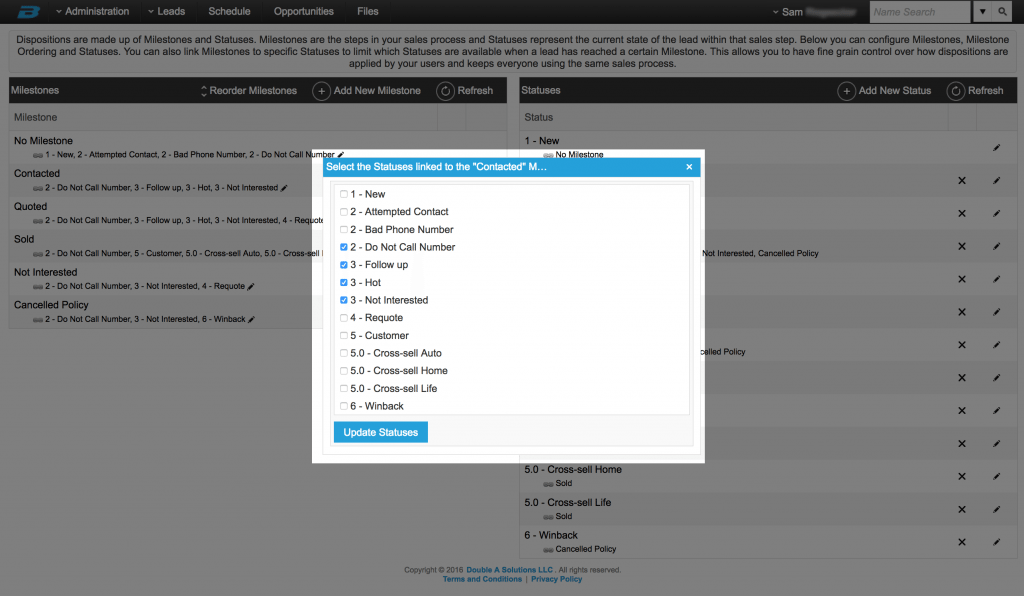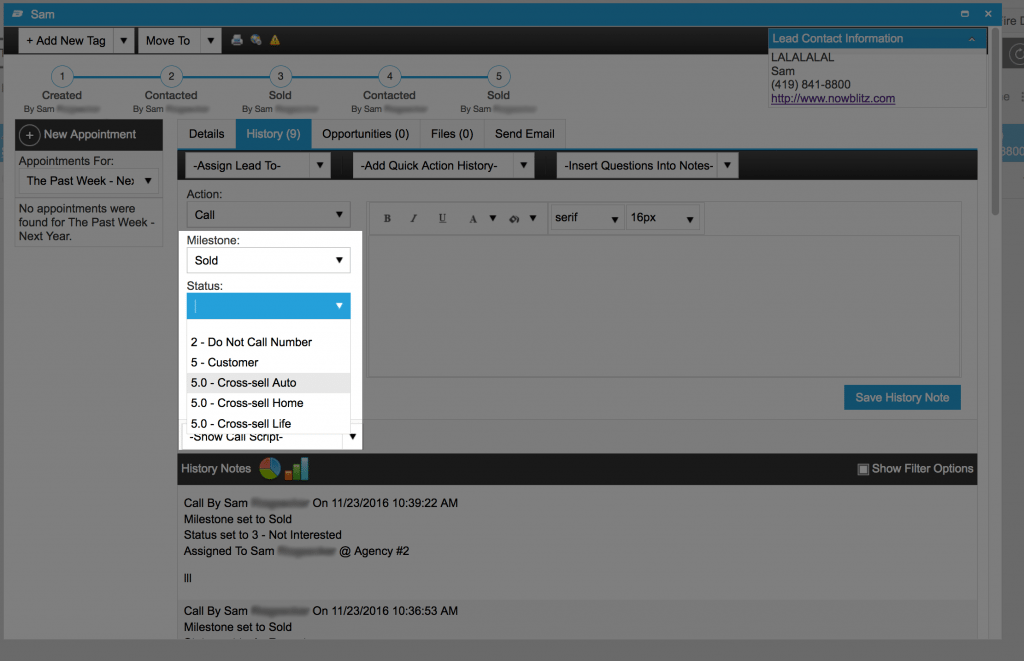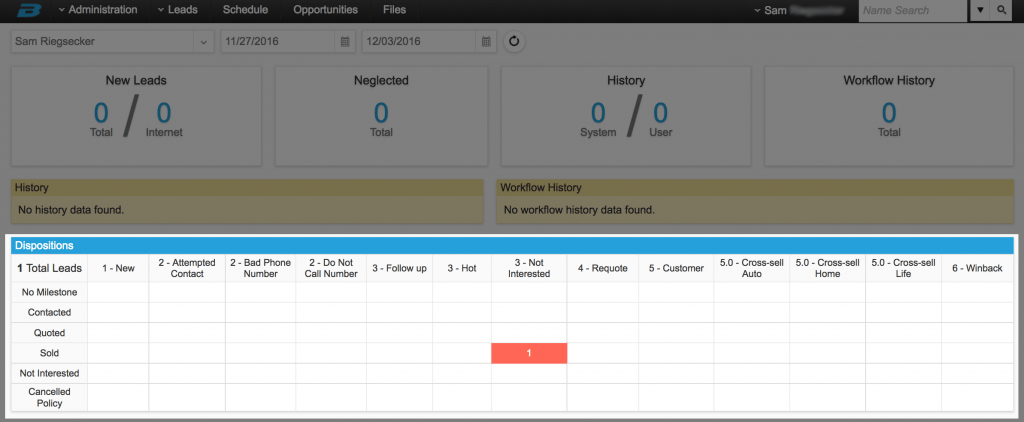Milestones and Statuses have been linked to both create a better story, and ensure that leads are being updated with the proper combinations every time. Now Administrators have the ability to allow and restrict certain Statuses based on the lead’s current Milestone. Milestones are the steps in your sales process, like a timeline, while Statuses represent the current state of the lead within that sales step to indicate interest level and how to engage with the lead.
If you have a new Blitz account, the recommended Milestone and Status combinations will already be set up for you.
If you are an existing customer, nothing will be linked yet by default – you will still be able to use any combination of Milestones and Statuses as you did before.
To link dispositions:
- Go to Administration > Dispositions. Here you will see your account’s Milestones listed on the left, and Statuses listed on the right.
- Under each Milestone, there is a link icon to show the linked Statuses. If nothing is linked yet, it will say “All statuses”. If Statuses are already linked, they will be listed here. To edit the Statuses that are available for a Milestone, click the edit pencil next to “All statuses” or the linked Statuses.
- In the popup window, select the Statuses that should be associated with the selected Milestone, and click “Update Statuses”.
- The links in the Statuses section on the right will update automatically based on which Milestone(s) they are linked to. This is a read only view. All edits are done within the Milestones section.
Once dispositions are linked, the changes will be reflected when updating leads’ history. Based on the Milestone chosen in the drop down, only the linked Statuses will be available.
If a lead previously had a disposition combination that is now invalid based on your new settings, you will not be able to save a new history note until a correct combination is selected from the Milestone and Status drop downs. You can see all leads that have invalid combinations by navigating to Leads > Dashboard. In the Dispositions section, all invalid combinations are highlighted in red. You can click on the number to open a list of all leads with that combination.
The users can see these combinations as well to get a better idea of what works with what. They can only see what combinations they are using from their Leads > Dashboard page. This chart shows the dispositions and combinations for each assigned lead, for each user individually. Admin can see the combinations for all the users when Account Overview is selected.