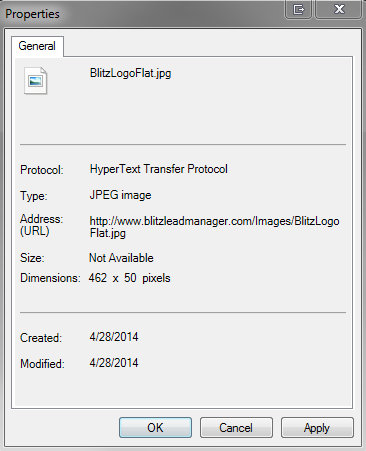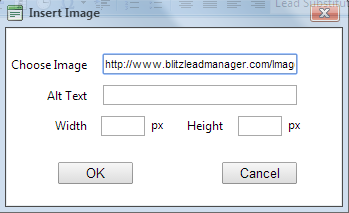Think about some of the emails you have received lately. What was eye-catching about them? A simple step to jazzing up your outgoing emails is adding images. Adding your logo, picture, or other images can make a huge difference in your email templates and signature, and it’s pretty simple to do. Follow the steps below to give your emails a makeover and amp up your marketing automation:
- Find your images
Find the images you would like to use and save them to your computer. For best results, use a photo editing software to resize the image appropriately. (Here’s a Photoshop tutorial) If the images are too large, the recipients may not be able to load them.
**NOTE: If your image is already hosted online, you can skip this step. - Host the images & copy the image URL
In order to add an image to Blitz, it must be hosted online. This simply means that there is a URL that will display the image in a web browser. If you already have the URL, copy it and move to step 3. If not, below are instructions on hosting the image and/or retrieving the URL:- Hosting the image:
The easiest way is to use a photo sharing website. (Here are a couple examples: tinypic, imgur, photobucket, flickr. Click here for a tutorial on uploading to Imgur.) Once the photo is hosted, you will be given a URL that can be copied. Once you copy the URL, you can move on to step 3. - For images already on a website:
Right click on the image. Depending on your browser, click either “Copy Link Address,” “Copy Image Location,” or “Properties.” For the first two, the URL is copied and you can move on to step 3. If you clicked “Properties,” highlight and copy the Address (URL) on the Properties pop up screen.
- Hosting the image:
- Add the images to Blitz
Images can be added to email templates, your email signature, and manually typed emails. In Blitz, click the “Add Image” icon.
Paste the copied URL from step 2 into the “Choose Image” field.
You are also able to adjust the width & height, however we do recommend that you resize the image prior to hosting it. This will save on image loading time for the recipient.