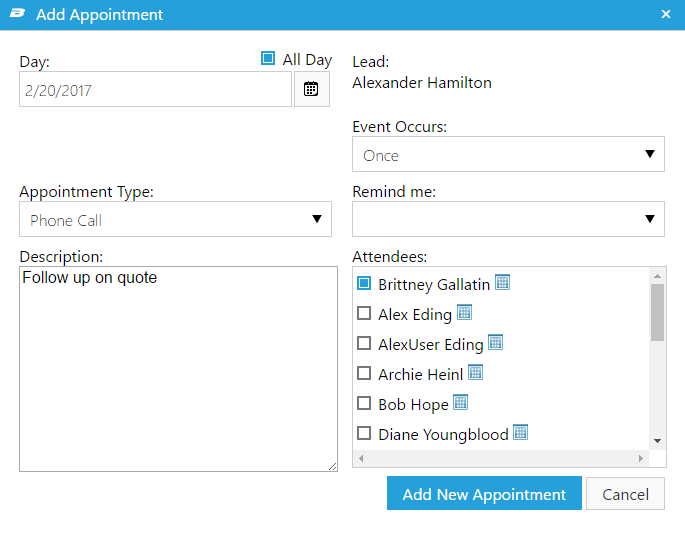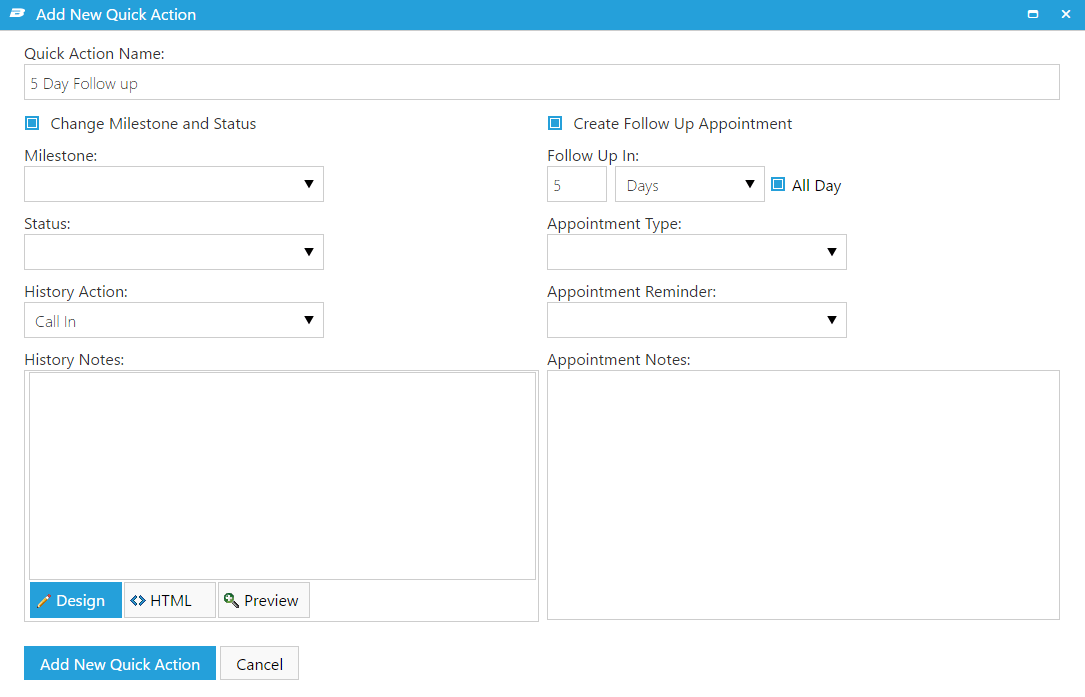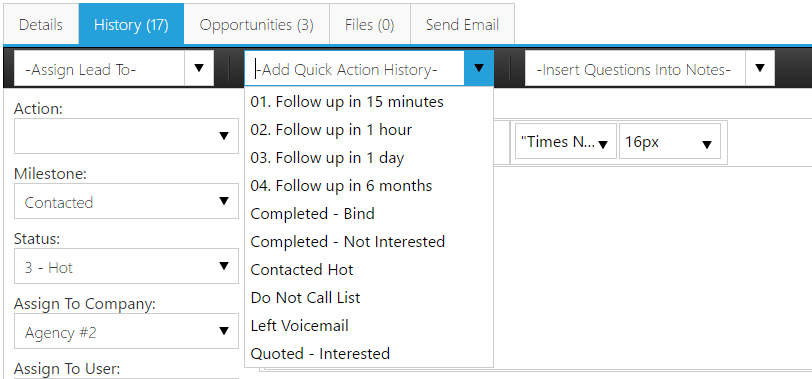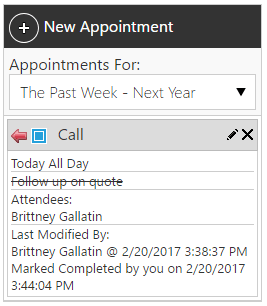All Day Appointments
A checkbox has been added to the Add/Edit Appointment screen to indicate an “All Day” appointment. This is useful for tasks or appointments that can be completed any time of the day. When “All Day” is checked, the Start/End times are removed to show the day only.
On the Schedule, all day appointments are shown at the top of the calendar in the all day section:
Quick Actions now have the option to create a future all day appointment. To edit Quick Action appointment settings:
- Navigate to Administration > Quick Actions.
- Click “Add New Quick Action” to create a new Quick Action, or the edit pencil next to an existing Quick Action to edit it.
- Check “Create Follow Up Appointment.”
- When you choose to follow up in a certain number of days, there is now a checkbox option to make that an all day appointment. If All Day is not checked, the appointment will be added for the time of day that the Quick Action was used.
To use a Quick Action, open a lead and choose from the “Add Quick Action History” dropdown box within the History tab:
Neglected Leads
An appointment will no longer generate a Neglected Lead if the “completed” check box is checked on the appointment.
An appointment can be checked completed from the main Schedule, or from within a lead log.