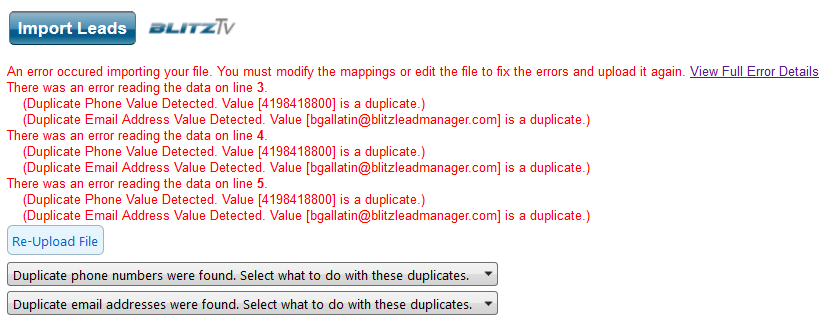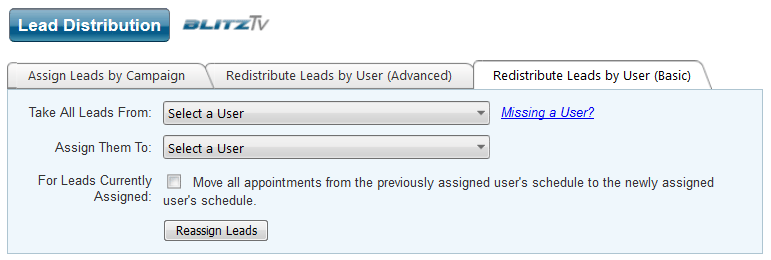Duplicate Removal Enhancement for Importing
Blitz has added an additional option to remove duplicates when importing a new spreadsheet. Blitz will scan the spreadsheet and the existing leads within the account for duplicates based on email and phone number.
If Blitz finds any duplicates, they will display within the error message. Below the error message, dropdown boxes will provide two options on how to handle the duplicates:
- Don’t import leads with duplicate values.
This will allow you to continue importing without adding any leads with duplicate values. To finish importing using this option, select it in the dropdown (or both if you have duplicate phone numbers and emails), then click the grey Import button a second time.
Note: Do not click the blue “Re-Upload File” button. This will take you back to the import screen to begin the import process over. - Import leads with duplicate values.
This will continue the import, including the duplicate leads. This is not recommended, because it could clutter your account. To finish importing using this option, select it in the dropdown and click the grey Import button a second time.
Note: Do not click the blue “Re-Upload File” button. This will take you back to the import screen to begin the import process over.
Enhancement to Lead Distribution
Blitz has added an option to Lead Distribution which allows the appointments associated with the assigned/reassigned leads to be moved to the new Assigned User’s schedule. For example, Bob Smith no longer works at your company so you would like to redistribute his leads to John Brown. This feature allows all of Bob’s future appointments with the reassigned leads to be moved to John’s schedule. If there were other attendees on the appointments, they will remain an attendee.
When you get to the final step in assigning or reassigning the leads, you will see an option stating “Move all appointments from the previously assigned user’s schedule to the newly assigned user’s schedule.” By clicking the check box, the appointments will be reassigned along with the leads.
Note: This option is available on all three tabs in Admin > Lead Distribution