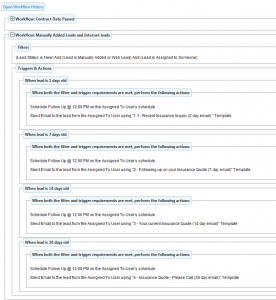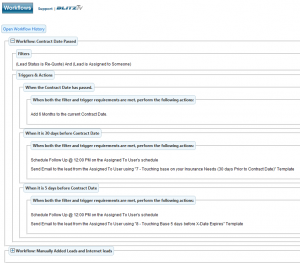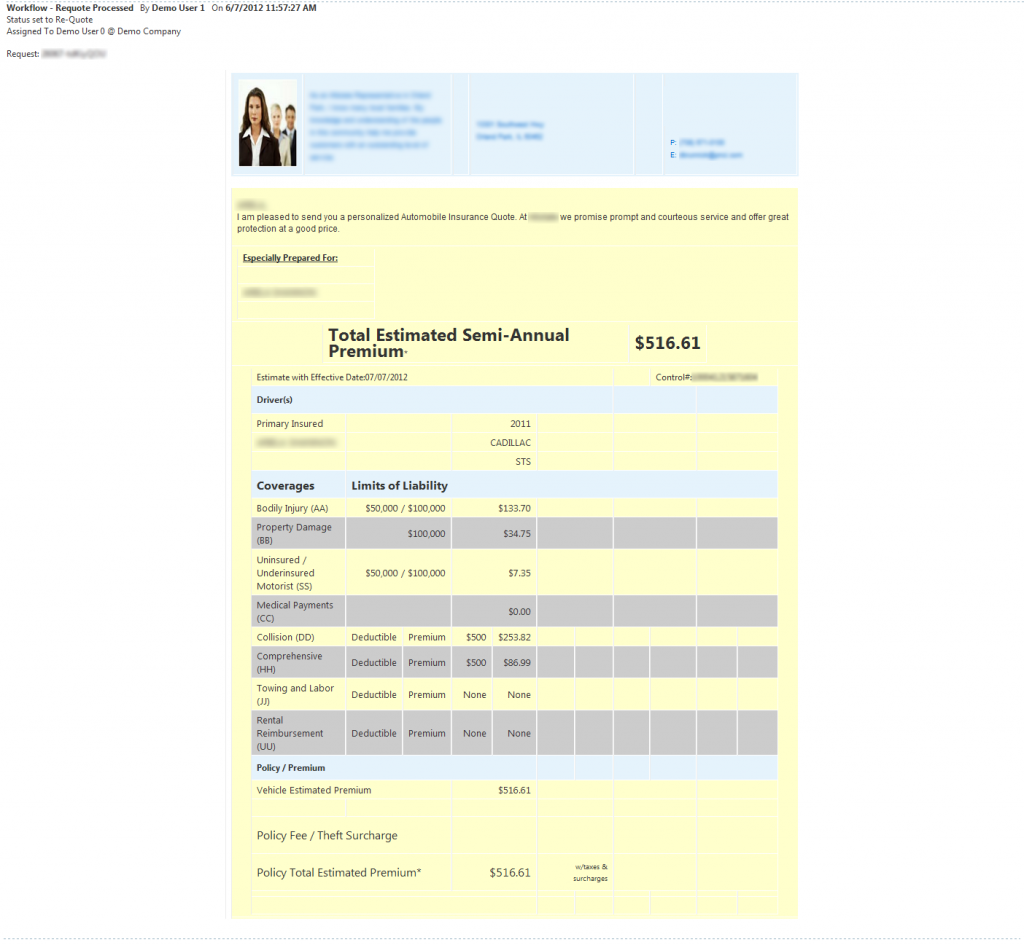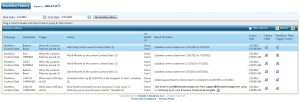With Blitz’s Workflow add-on you can automatically send emails, schedule follow-up appointments, automatically increment contract dates that have passed, and more. When you add Workflows, a series of actions can be set up to occur automatically and can be customized to your needs.
When certain situations occur, Workflow will
- Automatically send emails to leads
- Automatically schedule follow ups
- Automatically increment contract dates
- Automatically reassign leads
- Automatically requote (if you use Robo-Agent First Impressions)
Emails can automatically be sent out to leads after they have been in the system for a certain period of time. For example, an email might be sent to a new lead that has been in the system for 2, 7, 14, and 30 days to follow up with them. Emails also can be sent to leads when their contract date is approaching or has passed.
Follow ups can be automatically added to users’ schedules when the follow up emails are being sent out, could be scheduled at a later time, or can be scheduled without the emails sending. You can choose the time of day that the follow up is added to the user’s schedule. If the follow up is missed, the lead will be considered a neglected lead, so this is a great tool for staying on top of leads and your staff.
The contract date can be bumped up automatically when the current one passes. For example, insurance agents may want to use this tool to add six months to a policy expiration date once it passes; that way the lead tracking process can begin again when the next expiration date is approaching. If you import a list of old leads, Blitz will bump up the contract dates until they are in the future.
Leads can be automatically reassigned after a certain period of time. For example, if a lead has not been worked for 2 days, it could be automatically reassigned to a different producer.
Users that are currently using Robo-Agent First Impressions can set up a workflow to automatically requote leads prior to their x-date. This can be in conjunction with other actions, such as an added appointment or email sent to the lead.
Tracking Workflow activity
Everything that Workflow does can be tracked by viewing the Workflow history, and all actions will be recorded in a history note as well. The Workflow history can be sorted, filtered, grouped, and exported to help you easily keep track of what is going on.
Workflows will help automate your follow-up process, freeing up valuable time to focus on what is most important- making the sale! For any additional questions, or to get started with Workflow, contact us at (419) 841-8800 or support@blitzleadmanager.com. Pricing for Workflows can be found on Blitz’s Features page.