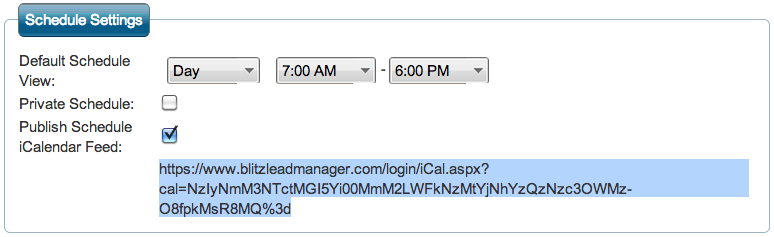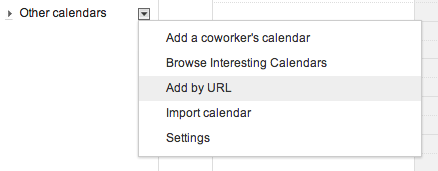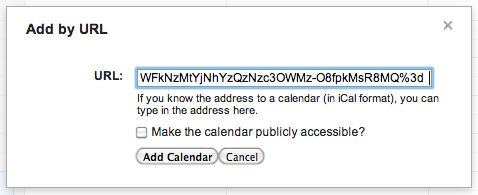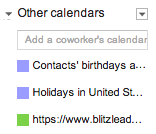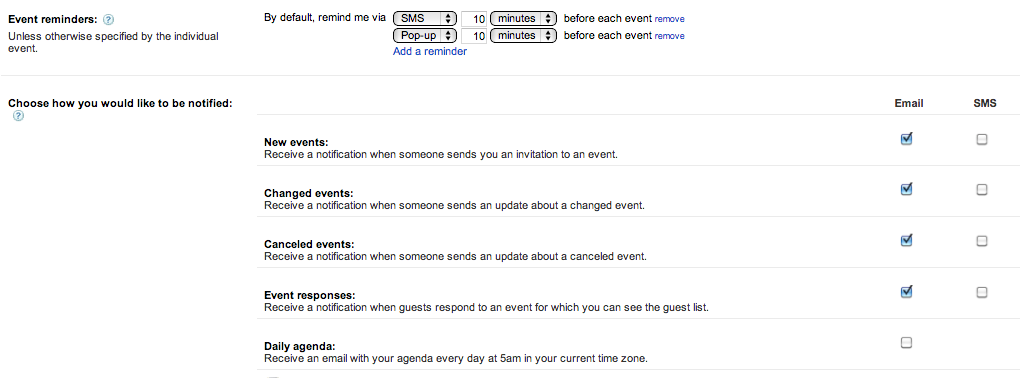Google Calendar now supports external iCalendar feeds, allowing Blitz Lead Manager users to view their Blitz schedule from their Google Calendar account. Users are also able to set up text message alerts about upcoming appointments. Below are instructions for setting up the integration:
- In Blitz Lead Manager, click on the My Profile tab. In the “Schedule Settings” box, click the check box next to “Publish Schedule iCalendar Feed,” then click Save. Click “Show Calendar URL,” and highlight and copy the URL that appears.
- In your gmail account, go to the calendar. On the left sidebar, click the arrow next to “Other Calendars” and select “Add by URL.” Paste the URL from step 1 and click “Add Calendar.”
- The Blitz calendar is now an option to view on the left sidebar.
- To enable text alerts, in Google Calendar click on settings, then the “Mobile Setup” tab on the top. Type in your phone number and click the “Send Verification Code” button. You will receive a code via text that you will type into the “Verification code” box to complete the setup.
- Once the setup has been completed, you will have the below options to customize how you would like to be notified (click image to expand):