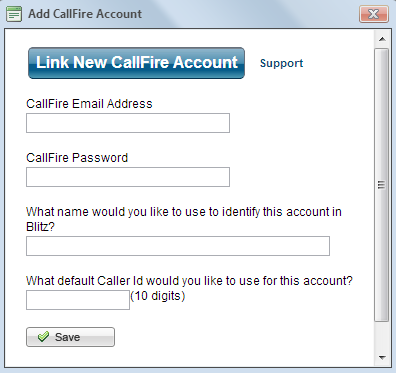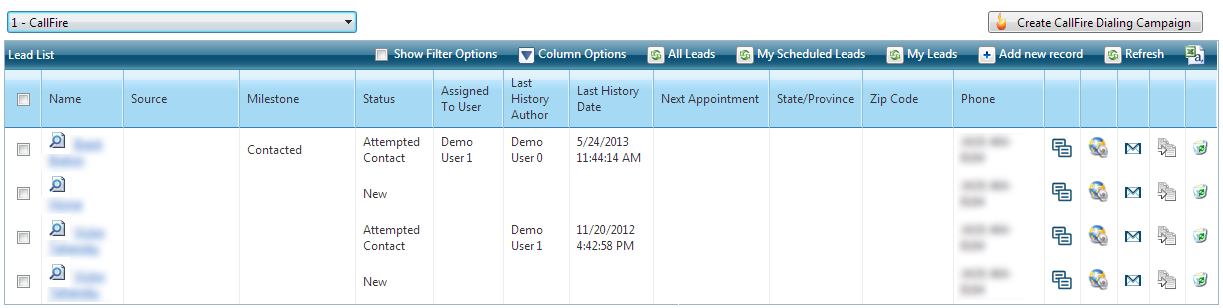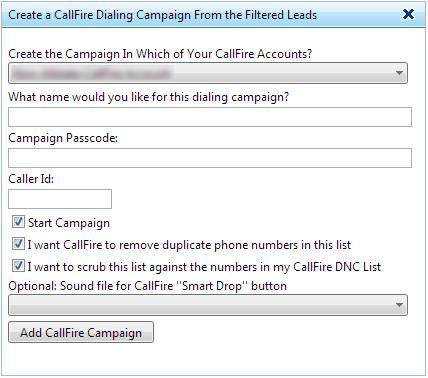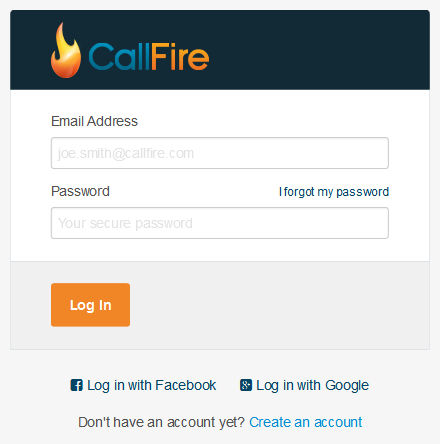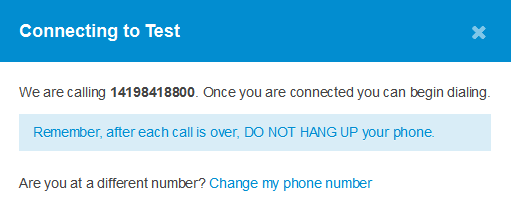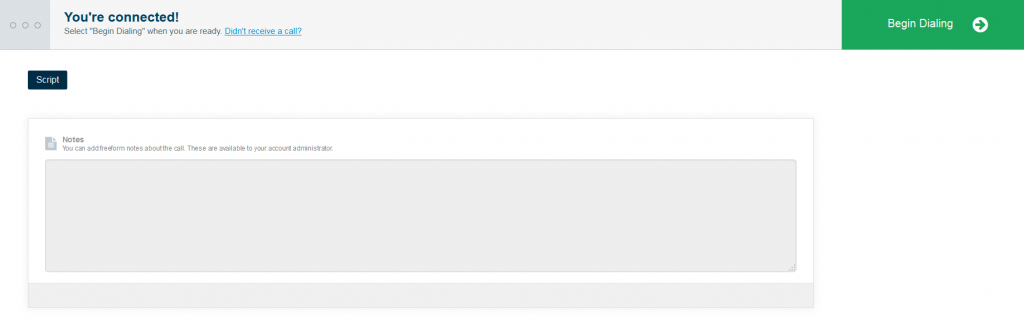Blitz Sales Follow-Up Software and CallFire Tesla are integrated, creating a seamless transfer of leads from Blitz to CallFire. Users are able to choose and call leads directly from Blitz using the autodialing function of their CallFire account. During the calls users can update leads within Blitz, schedule appointments, leave voicemails, and move to the next call all from one convenient screen. Below are instructions on setting up and using this integration.
Setup Instructions:
- Within Blitz: In Administration > My Company click the checkbox next to “Enable CallFire Dialer Integration.” Click Save. A button will appear that says “Link CallFire Account(s).” Click that button.
- Within the “Linked CallFire Accounts” screen, click “+ Link New CallFire Account.” Type in your CallFire login email address and password, a name to identify the account in Blitz, and the default caller Id number to be used. Click Save.
- Repeat step 2 for each CallFire account you have.
Creating a dialing campaign from Blitz (click images to enlarge):
- Within Blitz: Go to Leads > Lead List.
- Select the Blitz campaign that you would like to begin calling. Apply any necessary filters (by clicking “Show Filter Options”) if you would like to narrow down the list.
- Click the “Create CallFire Dialing Campaign” button.
- In the popup screen, choose the account you are dialing from. Once this is selected, additional options will appear below. Create a name for the dialing campaign, a passcode, and the Caller Id number to be used. Click “Add CallFire Campaign.”
- A red notification will appear above the lead list that says “Successfully created the CallFire Campaign with # Leads. Start Calling Now!”
Dialing Instructions (click images to enlarge):
- To launch a dialing campaign from Blitz you have two options:
a) Click “Start Calling Now” after the campaign is created (see step 5 above).
b) To come back to the campaign later, or start where you left off if the campaign has already been partially called, go to Leads > CallFire Dialing Campaigns and click “Start Calling” or the green arrow.
- Once CallFire has launched, you will be prompted to log into CallFire.
**Click here for instructions on creating different usernames & passwords for each producer/caller.
- CallFire will now call the phone number listed in your CallFire settings (make sure this is a number you are available to answer).
- Click “Begin Dialing” on the top right.
- Once connected to a call, the section on the top displays your calling options. To access and update the lead via Blitz, click the “Link-E” tab. You are able to update the connected lead’s history, appointments, details, etc. from the lead log during the call.