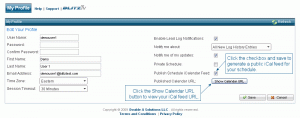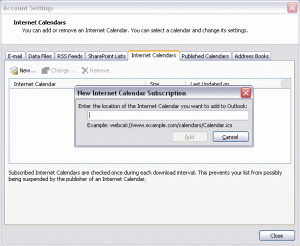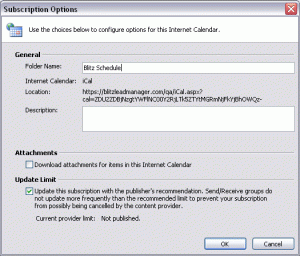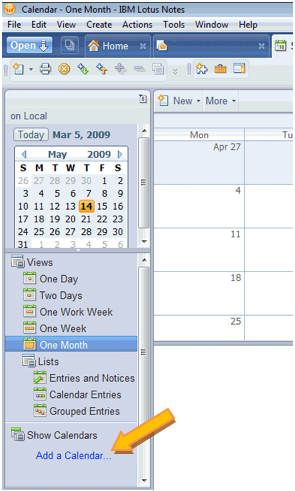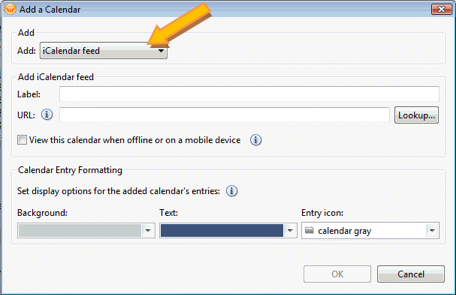Instructions for Outlook 2007
To add Blitz’s iCal feed to Outlook 2007, follow these simple steps:
- In the Blitz sales follow-up software, enable the public iCal feed and obtain the URL from your My Profile.
- Copy the URL by highlighting it and entering control-C or clicking the copy command in your web browser.
- From your Outlook 2007 Calendar menu, select “Tools”, then “Account Settings”.
- Select the Internet Calendars Tab and click the “New” button
- Paste the URL you copied in step #2 into the box. Enter control-V or click the paste command and click “Add”.
- A “Subscription Options” box will be displayed. You have the option here to change the display name for your calendar and/or add a description
- Click OK
- Expand the “Other Calendars” section in your navigation pane and select the name of the calendar you just setup to view your Blitz schedule. Use the arrows on your calendar tabs to merge/separate your Blitz calendar with your standard Outlook calendar.
Sample Setup Instructions for Lotus Notes 8.5
To add an iCal feed in Lotus Notes 8.5, follow these steps:
-
- In Blitz, enable the public iCal feed and obtain the URL from your My Profile.
- Copy the URL by highlighting it and entering control-C or clicking the copy command in your web browser.
- Go to Lotus Notes and in the Views panel of the calendar navigator, click My Calendars and then click Add a Calendar.
-
- In the following “Add a Calendar” dialog box, select the “add” dropdown and choose “iCalendar feed.”
- Click into the “URL” field and paste the URL you previously copied from your My Profile (control-V or the paste command in your web browser).
- Enter Blitz Schedule or some other label you prefer into the “label” field.
- Set any other options you wish and then click the “OK” button to complete the setup.