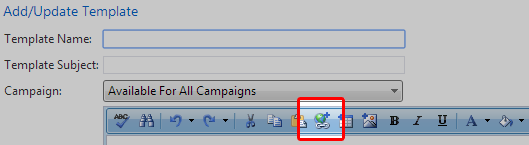When setting up email templates, it’s important to have a call to action, if not several. Every lead and customer reacts and communicates differently, so giving choices is key to reaching more people. Some people don’t like to pick up the phone, while others rarely feel like filling out information online themselves (especially if they don’t see what’s in it for them!)
Along with your email signature including your phone number and address to reach you, also provide a link for requesting information online and/or your general website for more information. Have a lead nurturing process? Content marketing generally will include several links to white pages, pdfs, and other related materials. Looking for referrals (who isn’t)? Many Blitz user also add a link to request referrals when emailing customers.
How to add links to a template
- Go to Administration > Email Templates
- Click +Add New Record to create a new template, or the edit pencil next to an existing template to edit.
- To add a link, either:
a) Highlight the text you would like to be a link, then click the link icon (shown below in the screen shot) and paste the entire URL (web address). Click ok.
– or –
b) Place your cursor in the template where you would like the link to be shown (if you haven’t already added the linked text), click the link icon, and paste the URL. Click ok.
How to add links to a signature
- Click on the My Profile tab in the menu bar and locate the “Email Signature” section on the bottom left.
- To add a link, either:
a) Highlight the text you would like to be a link, then click the link icon and paste the entire URL (web address). Click ok.
– or –
b) Place your cursor in the template where you would like the link to be shown (if you haven’t already added the linked text), click the link icon, and paste the URL. Click ok.
Tracking clicks
You can see if your links are getting results by running the “Email report”:
- Go to Administration > Reporting
- Select the “Email” report
- Choose a date range and click “Generate Report”