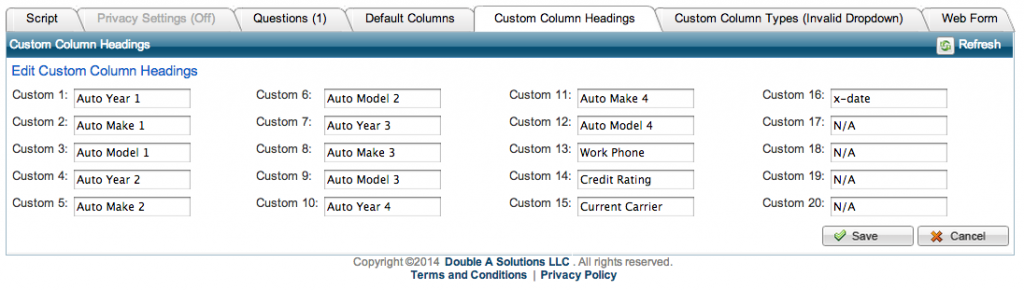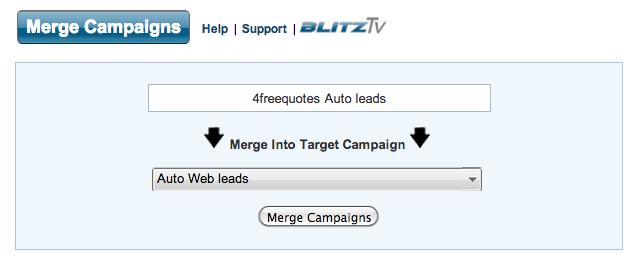The default setup for Blitz Lead Management Software‘s web lead campaigns is having a separate campaign for each lead provider and lead type. For agents with many web lead providers, consolidating campaigns based on lead type (auto, home, life, etc.) can make the account cleaner, especially when selecting a campaign from a lead list. Below are instructions for setting this up (please note that you must already have your web leads set up in order to do this. For instructions on setting up web leads, please click here):
- Check the custom fields of your web lead campaigns to see if they match up for each lead type. For example, if you have 3 auto lead providers, check to see if all the custom fields are the same in each campaign (for example, custom 15 is “current carrier” for all providers). If they do not match up, we suggest you do not consolidate your campaigns because the providers are sending different information into different fields. You don’t want a lead’s birthday going into a “auto make 1” field. An easy way to check this is to go to Admin > Manage Campaigns and click the hammer/wrench icon next to the campaign. The custom fields are listed in the “Custom Column Headings” tab.
- For each lead type, pick a web lead campaign to host all inbound leads for that type. You will need to rename that campaign remove the provider’s name. For example, Agent Insider Auto just becomes “Auto Web Leads,” and Agent Insider Home becomes “Home Web Leads.” To do this, go to Admin > Manage Campaigns and click the edit pencil next to the campaign you would like to rename. Once you have a generic campaign for each lead type, you are ready for the next step.
NOTE: It is important that you RENAME an existing web lead campaign and not create a new one. - Go to Admin > Web Lead Setup and click “Configure” next to a provider you’re using. Within the configuration option screen, locate the “Which campaign should leads go in?” column, and select your generic web lead campaigns created in step #2 for each lead type. Repeat this step for each web lead provider you are purchasing from.
- Now it’s time to move all existing leads to your new campaigns. To do this, go back to Admin > Manage Campaigns. Locate a provider’s campaign and click the “Merge Campaigns” icon
to transfer all leads from this campaign to your generic campaign. For example, you will move all leads from “4freequotes Auto” to your generic “Auto Web Leads” campaign. Repeat this step for every campaign until all existing web leads are in your generic campaigns created in step #2.
- When a campaign has zero leads left, you can delete it in Admin > Manage Campaigns by clicking the garbage can icon. Be sure to double check that no leads are in the campaign before deleting it! You are now left with only your campaigns created in step #2, and a much cleaner Blitz Lead Manager account.