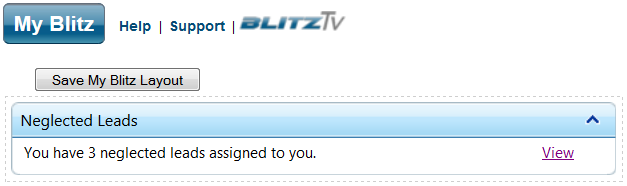Blitz Lead Manager’s neglected leads feature lets users easily see if they have missed appointments from their Blitz calendar. This is helpful when falling behind on calls, or unexpectedly away from the office. Administrators can also use this tool to keep tabs on staff productivity.
First, what is a neglected lead?
A neglected lead occurs when an appointment has passed and a history note has not been added to the lead log. To prevent neglected leads, make sure to always add a note after each appointment, then reschedule or delete the appointment. Clicking the “completed” check box on the appointment will NOT prevent the lead from becoming neglected – a history note must always be added. This best practice is what makes Blitz’s sales software effective as a follow up and tracking tool.
Where do you see neglected leads?
Neglected leads can be found on both the My Blitz page, as well as in Leads > Neglected Leads. Generally most users view the neglected leads from the My Blitz page, because the list will be filtered for only their own assigned neglected leads. If you are ever unsure why a lead is neglected, click the magnifying glass to the left of the lead on the list. This will explain when the appointment was scheduled that made the lead neglected.
How do you get a lead off the neglected leads list?
There are two options: either add a history record to the lead, or modify or delete the original appointment that caused it to become neglected. If you are unsure which appointment caused the lead to become neglected, it will be listed in the “Appointment Date” column on the neglected leads list, or you could click the magnifying glass to the left of the lead to view the appointment date.
Behind on neglected leads?
You have a couple options to catch up on your neglected leads:
- Click on “view” next to your neglected leads on the My Blitz page. Click on the first name of the list (this will be the oldest neglected lead), follow through with original appointment, add a history note, and add or update the appointment. You can easily move to the next lead by clicking “Next Lead” on the top of the lead log.
- You are able to prioritize your neglected leads list prior to working them by clicking “Show Filter Options” in the dark blue bar. This will allow you to target specific leads on the list first. You are also able to sort the list by a particular column by clicking on the light blue column header.
- You can also simply go to the Schedule page and click on previous dates in the left 3-month sidebar. Days with appointments will be grey. Once you have updated the lead, update the appointment to the future or delete it.