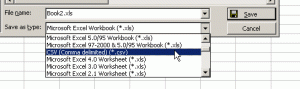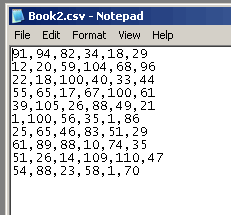CSV, or comma-separated-values, files are native Excel file formats. Excel can open and read CSV files without any special converters. Below is an example spreadsheet.
In order to create a CSV file, change the “Save as type” box in the Save As dialog box. From the File menu, choose Save As and change the type to CSV.
Excel will give you a warning message that some features cannot be saved. Since CSV is a text-only format, you don’t get anything fancy when you save under this method, just the raw data. Here’s what the file looks like in Notepad after it’s been saved.
That’s it you have converted your Excel document to a CSV document. This CSV file can then be imported into the Blitz Sales Follow-Up system.