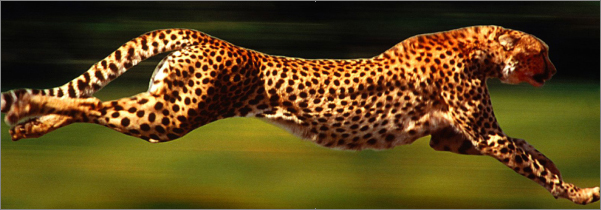Following up with leads and contacts, along with other tasks, is already time consuming enough. So why waste extra time manually entering notes? Do yourself a favor and take 10 minutes today to set up some simple quick adds in Blitz sales software that will save your staff time and allow them to get through more leads. Below are 10 examples of useful quick adds along with setup details. Keep in mind, these are just examples. Take these ideas and transform them so they make sense for your process.
Click here for full setup instructions
Leaving a note. This is helpful to simply add a quick note to a lead without updating the status, and allows you to create your own follow up appointment.
| Name | Status | Milestone | Notes | Appointment |
|---|---|---|---|---|
| Left Voicemail | – | – | Left Voicemail | – |
| Mailed Postcard | – | – | Mailed Postcard | – |
| Scheduled Meeting | – | – | Scheduled Meeting | – |
| Received Paperwork | – | – | Received Paperwork | – |
Creating a process. Do you have a follow up process for contacting a lead in the first 24 hours? Set up something like this to maintain consistency and instruct your staff on the next step. You can either continue the process further after call 3 (just create more quick adds), or as shown in the below example (notice there is no follow up), allow Workflow to automate follow up after the first 24 hours.
| Name | Status | Milestone | Notes | Appointment |
|---|---|---|---|---|
| Call attempt 1 – Leave voicemail | Attempted Contact | – | Call attempt 1 | Follow up in 1 hour – “Make Call 2” |
| Call attempt 2 – Do not leave voicemail | – | – | Call attempt 2 | Follow up in 3 hours – “Make Call 3” |
| Call attempt 3 – Do not leave voicemail | – | – | Call attempt 3 | – |
Adding or removing a lead from Workflow. Workflow runs based on filters and triggers. For example, a Workflow filter could be any lead with a status of “New” or “Attempted Contact,” so any lead with either status will be part of that process. This controls which leads are targeted. A trigger could be, for example, updating a milestone to “Sold.” This determines when the follow-up actions will occur. Creating quick adds to supplement Workflow by updating a lead’s status and/or milestone will make an already automated process even simpler. No appointments are necessary here because either Workflow will add follow ups moving forward or staff will be following up on their own terms (Quoted & Interested below, for example)
| Name | Status | Milestone | Notes | Appointment |
|---|---|---|---|---|
| Quoted & Interested (Remove from Workflow) | Hot | Quoted | Quoted | – |
| Requote (Add to Requote Workflow) | Requote | – | Not interested now, contact to requote | – |
| Sold (Add to New Business Workflow) | Follow up | Sold | Sold | – |